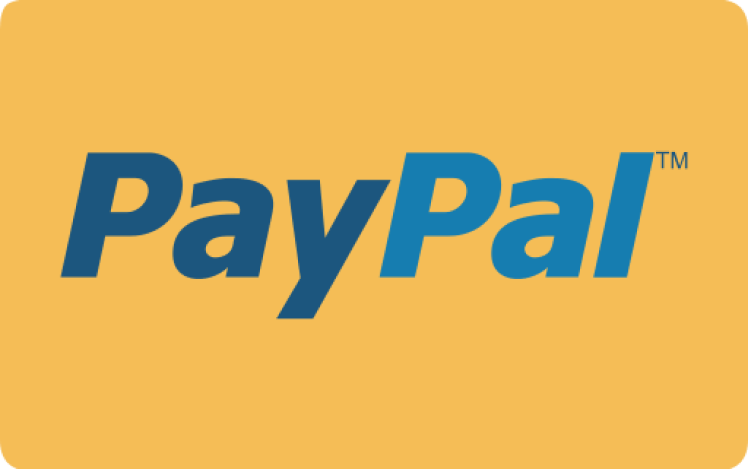Experiencing Issues with Your Explorer Kit?
Explore common scenarios and solutions you can try.
Experiencing Issues with Your Explorer Kit?
Explore common scenarios and solutions you can try.
If your camera app loses connection when the Explorer and camera are placed underwater, try these steps:
Please note the following:
If you’re experiencing lag when using DJI Mimo or GoPro Quik for live preview, try these solutions:
Ensure Latest Software Updates
Optimise Mobile Device Performance
Adjust Camera Settings for Smoother Preview
Use a High-Speed MicroSD Card
Upgrade to a Better Phone or Camera
If your Explorer is not stable while trolling, try these steps:
If your Seafloor Stand is unstable on the seabed, try these steps: